Notas de la versión 3.3.2 de OVD Resumen
Nota: A continuación se presenta un resumen de las Notas de la versión 3.3.2 de OVD.
Para obtener instrucciones detalladas sobre la instalación o actualización a OVD 3.3.2, consulte las Notas de la versión completas disponibles en support.inuvika.com.
Acerca de Inuvika OVD Enterprise 3.3.2
Inuvika OVD Enterprise 3.3.2 es una versión de mantenimiento que incluye una serie de correcciones para OVD 3.3.
Novedades de la versión 3.3.2
Esta versión incluye una variedad de mejoras y características que hacen que nuestro software sea más seguro, más fácil de usar y más personalizable con un mayor control sobre la apariencia del entorno OVD. Esperamos que nuestros clientes y sus usuarios finales disfruten de estas nuevas características y esperamos seguir mejorando nuestro software en el futuro.
Estrangulamiento de la autenticación
Para mejorar la seguridad y proteger contra los ataques de fuerza bruta, hemos añadido una nueva función para limitar el número de intentos de autenticación por usuario dentro de un periodo de tiempo determinado. Los intentos adicionales que superen este límite se bloquearán temporalmente. Esta función está desactivada por defecto y se integra perfectamente en el flujo de trabajo de autenticación existente con un impacto mínimo en la experiencia del usuario. Los administradores también pueden ser informados cuando un usuario ha sido bloqueado a través de una notificación por correo electrónico.
Mejoras de seguridad
OVD cumple ahora la norma FIPS 140-2, además de utilizar ya mecanismos de cifrado TLS 1.3. Esto ayuda a los clientes del sector público a implantar OVD sin dificultad en entornos seguros.
Compatibilidad con autenticadores de terceros
Nuestra autenticación de dos factores integrada ahora admite aplicaciones como Google Authenticator, Microsoft Authenticator, Authy y muchas más para generar el PIN de un solo uso para iniciar sesión en Inuvika OVD. Además, la aplicación Inuvika Authenticator sigue siendo compatible.
Redirección USB para macOS
Ahora admitimos la redirección de dispositivos USB genéricos para usuarios en macOS a través de nuestra funcionalidad premium de redirección de dispositivos cuando se utiliza el cliente de escritorio empresarial.
Modo de mantenimiento Tenant Admin
Para los clientes que utilizan nuestro modo Multitenant, hemos habilitado la posibilidad de que los administradores de los tenants puedan sacar y meter servidores dentro de su tenant en modo de mantenimiento.
Mejoras en los iconos de la barra de tareas y en la agrupación para el modo de aplicación.
Se han introducido importantes mejoras en las miniaturas utilizadas para las aplicaciones almacenadas en la barra de tareas cuando se utiliza el modo de aplicación a través del cliente de escritorio para empresas. También hemos añadido la agrupación para agrupar varias instancias de la misma aplicación en un solo icono, como ya hace Windows.
Esta versión incluye todos los cambios y mejoras anteriores para 3.3
Revisión de la Marca Personalizada
Hemos añadido la posibilidad de que los administradores de OVD personalicen el fondo de pantalla de la sesión y marquen las aplicaciones cliente de OVD con el logotipo de su empresa.
Con esta función, los administradores pueden definir un fondo de pantalla personalizado que aparecerá cuando los usuarios inicien sesión. Puede ser una imagen de su elección, como el logotipo de una empresa, un gráfico promocional o cualquier otra imagen que deseen utilizar.
Además del fondo de pantalla, los administradores también pueden añadir el logotipo de su empresa, un color personalizado y un título para reemplazar todos los elementos visuales de Inuvika. Esto ayuda a crear una experiencia de usuario más cohesionada y refuerza la identidad de marca de la empresa.
El proceso de configuración del fondo de pantalla y la marca es sencillo y directo. Los administradores pueden acceder a la configuración desde la consola de administración y cargar las imágenes deseadas, elegir un color, un título y permitir el modo oscuro cuando sea compatible.
Servidores de aplicaciones Windows 10/11
OVD Enterprise 3.3 introduce la posibilidad de utilizar estaciones de trabajo Windows 10/11 como servidor de aplicaciones. Esta nueva característica amplía las opciones de despliegue para nuestros clientes y proporciona más flexibilidad en la configuración de sus entornos OVD con una solución similar a VDI cuando sea necesario.
Control de versiones de clientes de escritorio y móviles
Hemos implementado una función que impide que se inicie la sesión cuando la versión del cliente de escritorio para empresas o del cliente móvil para empresas es inferior a la versión autorizada. Esta función ayuda a garantizar que el sistema sea seguro y esté actualizado.
Modo de mantenimiento de emergencia para servidores de aplicaciones
Otra gran adición es la capacidad que permite a los administradores desconectar (cerrar sesión) todas las sesiones en ejecución en un servidor particular en modo de mantenimiento. Esta función es útil para realizar tareas de mantenimiento de emergencia. Los usuarios serán redirigidos a otro servidor de aplicaciones (si está disponible) cuando vuelvan a iniciar sesión.
Servidor de aplicaciones Linux compatible con varios monitores
También hemos añadido compatibilidad con multimonitor en servidores de aplicaciones Linux, lo que facilita a los usuarios de Linux el trabajo con varias pantallas.
RHEL 8 ya es compatible
Ahora soportamos RHEL 8. RHEL 7 está obsoleto y no es compatible con OVD 3.3.2.
Los servidores de aplicaciones Linux ya pueden unirse a un dominio
OVD ahora soporta la capacidad de utilizar servidores de aplicaciones Linux que se han unido a un dominio de Active Directory. Esto permite que los usuarios puedan autenticarse e iniciar sesión con un usuario de dominio "real" tanto en servidores de aplicaciones Windows como Linux al mismo tiempo en "Modo de Directorio Activo Completo".
El Acceso Web se presenta ahora dentro de la Consola de Administración
El rol de Acceso Web ahora puede ser administrado directamente desde el Admin UI. Esto permitirá a los administradores supervisar directamente el servidor y comprobar el estado del servicio.
Mejoras en las impresoras redirigidas
Hemos realizado algunas mejoras en la Impresora Virtual OVD que se utiliza para redirigir automáticamente las impresoras locales y de red desde la máquina cliente. Ahora, la impresión a una cara está configurada como modo por defecto. Además, la impresión dúplex está soportada tanto en la cara larga como en la corta.
Barra de herramientas Enteprise Desktop Client Magic
En la versión 3.2.0 se introdujo una barra de herramientas mágica a la que se accede mediante una combinación de teclas. Esta herramienta permite a los usuarios cambiar entre los modos de entrada, alternar entre pantalla completa/modo ventana, y comprobar las estadísticas de la sesión para el consumo de audio y ancho de banda. Ahora, esta barra de herramientas está siempre visible en la parte superior de la pantalla en un menú desplegable flotante similar al menú OVD Web Access. Este cambio hace que sea mucho más cómodo para los usuarios acceder a la barra de herramientas y hacer cambios en la sesión y realizar diagnósticos.
Para más detalles, consulte el registro de cambios al final de la página.
Instalación One Touch
Ahora puede utilizar nuestra herramienta automatizada "Instalación One Touch" para simplificar la instalación de nuevos entornos OVD.
Esto facilita aún más la puesta en línea de OVD Enterprise y proporciona un gran número de optimizaciones que no son posibles con una instalación manual.
Más información en https://docs.inuvika.com/one-touch_installation.
Tenga en cuenta que la capacidad de actualizar OVD a través de esta herramienta aún no está soportada, pero se añadirá en una futura versión.
Cambios en el lanzador de aplicaciones
Se ha producido un cambio en el diseño de la ventana de lanzamiento de aplicaciones dentro del Cliente de Escritorio de Empresa. Se ha transformado en un menú simplificado con un icono de Inuvika accesible desde la barra de tareas en Windows y Linux, y desde la barra de menús superior en MacOS.
Para los usuarios que no utilizan nuestra opción "Auto-Publicar accesos directos" en el Modo Aplicación a través del Cliente de Escritorio de Empresa, este nuevo lanzador es ahora la forma predeterminada de acceder a las aplicaciones publicadas desde OVD.
Además, el Modo Aplicación en macOS ya no publica accesos directos al Escritorio y al Launchpad debido a los cambios realizados por Apple en el sistema operativo subyacente que impiden esta integración en la actualidad.
Aviso de fin de la ayuda
A partir de nuestras próximas versiones, dejaremos de dar soporte a Ubuntu 18.04 LTS (Bionic Beaver). Esta versión no admite CentOS 7.x y Red Hat Enterprise Linux Server 7. Estas plataformas ya han alcanzado o se acercan inminentemente a sus respectivas fechas de fin de vida útil.
Tenga en cuenta que OVD 3.3.2 será la última versión en ofrecer soporte para Ubuntu 18.04 LTS (Bionic Beaver). Recomendamos la transición a Ubuntu 22.04 LTS (Jammy Jellyfish) o Red Hat Enterprise Linux Server 8 tan pronto como sea posible para beneficiarse de las futuras versiones de OVD.
Nuevas instalaciones
Para las nuevas instalaciones de Inuvika OVD 3.3.2, siga las instrucciones indicadas en la sección Guía de instalación y configuración.
Actualizar una granja OVD existente
Para actualizar las instalaciones existentes de Inuvika OVD a la versión 3.3.2 siga los pasos descritos en las Notas de la versión completa de OVD 3.3.2 disponibles en soporte.inuvika.com.
Cambios en OVD 3.3.2
Corrección de errores
- IVD-947 El controlador Inuvika Windows WebDAV no es compatible con owncloud
- IVD-2255 El almacenamiento de datos externo WebDAV, en Windows OAS, no se muestra con el nombre definido en la Admin Console
- IVD-5034 Fallo de Windows python
- IVD-5144 No se puede habilitar a los usuarios discapacitados
- IVD-5159 EDC permanece en pantalla completa en Mac al salir de la vista de pantalla completa
- IVD-5174 No se pueden ejecutar algunas aplicaciones detectadas por Windows
- IVD-5179 Print Spooler se bloquea en sesiones OVD en múltiples usuarios
- IVD-5181 Tigervnc no compila en Ubuntu Jammy
- IVD-5182 Corregir la política managePolicies
- IVD-5186 La ventana emergente 2FA no se muestra en los fallos 2FA
- IVD-5189 El controlador nativo de la impresora no puede imprimir dos veces
- IVD-5192 Artefacto al mover ventanas
- IVD-5194 La actualización de un campo no modificado da lugar a una redirección a una página de error
- IVD-5197 No se pueden listar todas las claves de suscripción
- La combinación IVD-5199 ALT no funciona en Windows EDC
- IVD-5200 Relax SAML2 RequestedAuthnContext
- IVD-5201 Revertir IVD-3343 Inicio retardado
- IVD-5207 Aumentar el número de archivos concurrentes abiertos en guacamole
- La pasarela IVD-5210 deja de funcionar cuando recibe un descriptor de archivo incorrecto
- IVD-5212 Message Reporting muestra mensajes de error
- IVD-5214 La ventana emergente de mensajería no se muestra en el modo Aplicación cuando se inicia la sesión
- IVD-5217 Eliminar "Esta es una función de empresa" de la consola de administración
- IVD-5225 Edc problema de embalaje macOS
- IVD-5227 No se puede crear una sesión OVD debido a una incensistencia en el registro
- IVD-5230 Edc se bloquea con múltiples "native_printer" o "excluded_printer" definidos en la Admin Console
- IVD-5234 Líneas vacías en los registros del servidor
- IVD-5236 Fallo gráfico al mover la ventana
- IVD-5240 El Agente de Windows no se inicia cuando se configura una IP incorrecta
- IVD-5242 Web-Access se bloquea si no se encuentra ninguna organización
- IVD-5245 Deje de utilizar el repositorio openstack-15-tools-for-rhel-8-x86_64-rpms
- IVD-5247 Aviso en el gestor de sesiones cuando se activan los registros de depuración
- IVD-5252 No se puede listar el grupo cuando se utiliza más de una OU
- IVD-5257 La sesión Linux se detiene con un error de comunicación xrdp
- IVD-5258 Shell utilizado en la sesión no está configurado correctamente
- DIV-5260 Apache mod configuración roto después de la actualización en RHEL 8
- IVD-5262 Edc Problema en modo Aplicación cambiando Escala
- IVD-5264 Log rotate no funciona en RedHat para el Session Manager
- IVD-5266 WebEngine no eliminado completamente para windows
- DIV-5275 Actualizar las dependencias Fabulatech para Windows y Linux
Mejoras
- IVD-4000 Mejorar los encabezados de seguridad HTTP
- IVD-5090 Permitir la reagrupación de iconos de aplicaciones similares sin fisuras en la barra de tareas
- IVD-5091 Eliminar WebEngine de EDC
- IVD-5140 Aplicar estrangulamiento de autenticación - bloqueo progresivo
- IVD-5198 Mejorar las miniaturas sin fisuras
- IVD-5202 Añadir USB para Mac fabulatech dependencia
- IVD-5204 Añadir un ajuste para definir el tiempo de espera de conexión curl
- IVD-5221 Cambiar el EDC magick-barra de herramientas iconos para el teclado
- IVD-5223 Permitir autenticadores TOTP de terceros
- IVD-5224 Permitir que un administrador de inquilino ponga un servidor en mantenimiento
- IVD-5231 Estrangulamiento de autenticación - Añadir notificaciones del administrador
- IVD-5238 Investigar y corregir RedHat 8 instalado con FIPS
- IVD-5249 Permitir la agrupación de aplicaciones en el Escritorio de Windows
2024 Inuvika. Todos los derechos reservados.